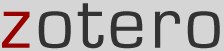 Zotero and CardCat
Zotero and CardCat
Zotero is “a free, easy-to-use Firefox extension to help you collect, manage, and cite your research sources” (from the Zotero web site). This Firefox add-on “scrapes” bibliographic information from the screen, and imports it into the Zotero database. It also exports the information so it can be added to a document’s bibliography. It works with many SirsiDynix databases, including IUCAT, but not with BSU’s CardCat. When one tries to save a citation from CardCat, it results in a “known translation issues” error message. Working through all of the steps on the “Troubleshooting Translator Issues” page was unsuccessful in getting Zotero to work. Posting a question on the Zotero Forums tab on their web site did not elicit any answers or assistance. Neither did posting a discussion on the “zotero-dev” discussion group on Google Groups.
Zotero is written in JavaScript, and I had been working through a basic teach-yourself-JavaScript book at home; intensive efforts to complete the book did not yield sufficient insights to troubleshoot the problem with the existing translator, even with a good deal of help from Tim Sprowl. I submitted this issue to the Zotero site, and received the following response:
“Thanks for your note. I took a quick look at the catalog and did not see where the MARC records are for the items. With just about every library catalog translator Zotero downloads the MARC record and sifts out the relevant info. If you are not exposing those records that may be the issue.”
Jim Hammons advised me that I probably “won’t get it to work” because there is a tab containing MARC data that BSU has suppressed. Using the “Scaffold” tool, running the translator code seems to indicate that Zotero is “scraping” the data from the screen successfully, but it is unable to pull it into the database.
Options:
- Temporarily un-suppress the aforementioned tab to see if it will allow Zotero to work.
- Recommend the use of Zotero with the disclaimer that it does not work well with CardCat.
- Enlist the services of a more experienced programmer to resolve the issue.
- Continue efforts (by TV) to write a translator from scratch.
Background: how to view translator code and implementation
- Start Firefox from the Run command line window (C:\Program Files\MozillaFirefox\firefox.exe).
- Find an item in CardCat.
- Go to the Tools menu -> Scaffold option.
- In the window that open, under the Metadata tab, select the icon showing a pencil in front of a cylinder (“Load from database”), and select “Library Catalog(SIRSI).”
- Click the Test Regex button.
- Select the Detect Code tab, and click on the lightening bolt icon to run the code. Note the result.
- Select the Code tab, and click on the lightening bolt icon to run that code. Note the result.
