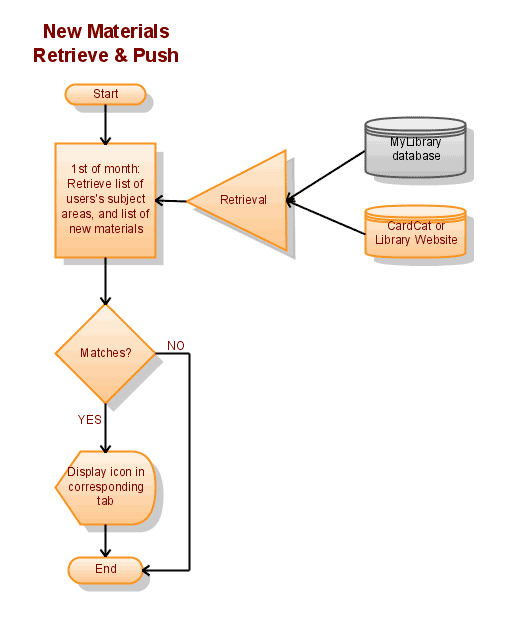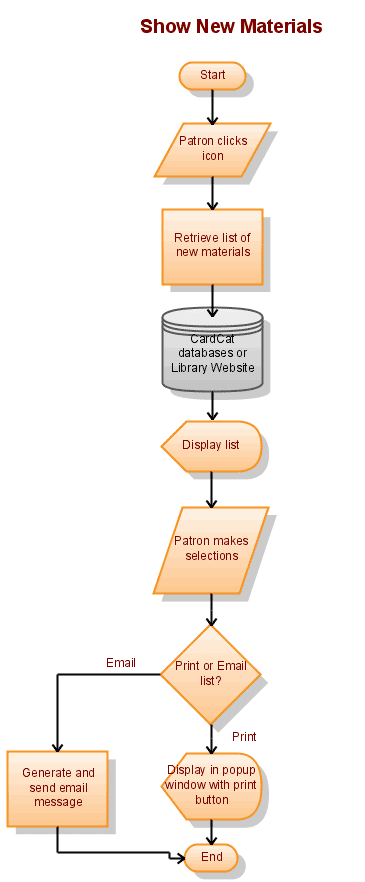CardCat in MyLibrary
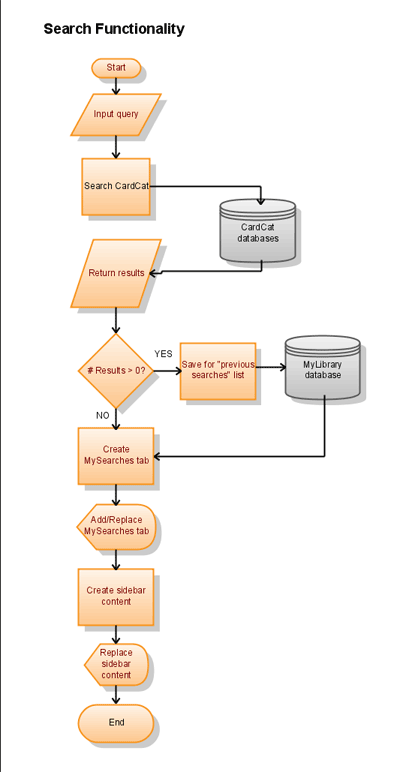 Searching
Searching
- Search box at top right is default basic search (same as SVL)
- Search results appear in a newly-created tab, and side nav bar is replaced with “You found titles in categories…” content
- Books & physical items have a book bag icon (see book bag stuff)
- Database items have a FIND IT icon
- Results available to Zotero and EndNote
- Searches are remembered (6-7 of them), and available on My Searches tab with links to repeat.
- Book bag
- From results list of physical items, patron can mark item(s) to be put in their book bag, then:
- Print the list
- Email to themselves
- Send to mobile phone
- List automatically deletes when signed off, but can be recreated by repeating search
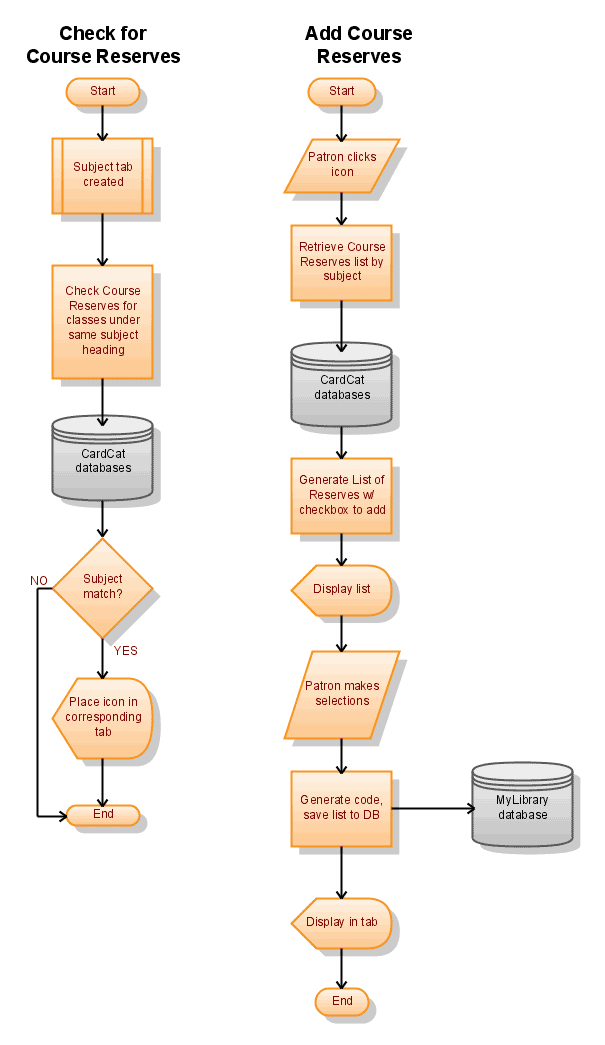 Course reserves
Course reserves
- When MyLibrary account first created, search CardCat for course reserves under same subject. If found, selection menu appears asking if they are taking any classes with preexisting reserves. Patron selects relevant courses, and content added to tab. When updated throughout semester, this field is automatically updated.
- New materials feed: can take multiple forms:
- RSS feed to select under My Stuff tab
- Icon appears in upper-right corner of related subject tab (similar to treasure box on Amazon)