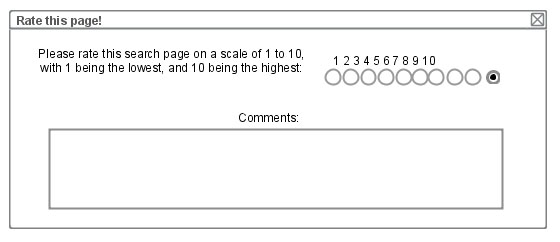BSU Libraries Tech Sandbox
Coming soon: My Library
We are currently developing a user-customizable, personal library web page for students. It will allow you to gather and organize links to library resources all on a single web page. Just tell us what subjects you are taking this semester, and we will do the rest!
In the meantime, check out our "concept site."
LibX Toolbar
The LibX Toolbar allows you to search CardCat directly from your browser. It is similar to the BSU Libraries toolbar previously mentioned, with slightly different features. It offers the option to search for your topic in Google Scholar, allowing you to find resources across disciplines. In addition, when searching for books on Amazon, or reading a book review, the BSU LibX toolbar places an icon on the page; clicking on it will search CardCat for that item in the library's collection. To learn more about the LibX toolbar, check out the LibX home page.
 Click here to install LibX for Firefox Ball State U Libraries LibX Edition --- Revision #1
Click here to install LibX for Firefox Ball State U Libraries LibX Edition --- Revision #1
![]() Click here to install LibX for Internet Explorer Ball State U Libraries LibX Edition --- Revision #1
Click here to install LibX for Internet Explorer Ball State U Libraries LibX Edition --- Revision #1
LibX IE requires that .Net 2.0 or later is installed. Check your Windows Update.
University Libraries' Toolbar
Introduction
The Ball State University Libraries Toolbar is an easy aid to students, faculty and staff in using library resources and services that are most useful for research. The toolbar is available for both Internet Explorer (including version 7.0), Firefox 1.5+ and Seamonkey 1.0+.Internet Explorer ![]()
University Libraries' Toolbar (version 2.1)
Clicking on the link above starts the process of installing the toolbar on your browser. Press Run on at least one warning box to install the toolbar.
Firefox ![]() Seamonkey
Seamonkey ![]()
University Libraries' Toolbar (version 1.5)
This requires at least Firefox 1.5 or Seamonkey 1.0.
Instructions/Firefox
- Clicking on the link above launches the Software Installation utility.
- Wait a few seconds for the Install Now button to appear, then press it.
- When the installation is finished, close and restart Firefox 1.5+, or press the Restart button in Firefox 2.x.
If your browser has a site trust issue, press the Edit Trust button and add bsu.edu to the trusted-site list. Then press the link again to install the toolbar.
Instructions/Seamonkey
- Clicking on the link above launches the Software Installation utility.
- Wait a few seconds for the Install button to appear, then press it.
- In the next box to appear, press Cancel.
- In the final box, click OK.
- Restart Seamonkey to see the toolbar.
Download trouble?
If you still have trouble with downloading the toolbar,
- Right-click on link above.
- Choose Save Link As…
- Save bsu_research_bar.xpi to your desktop.
- Press Ctrl-O and open bsu_research_bar.xpi.
- Follow the above instructions for your particular browser.
Tell us what you think of this feature!